Namecheap which is certainly one of the closest competitors to GoDaddy, but it will take years of experience for them to match Godaddy standard. If you have been following domain industry news, you must have heard of Google launching their domain service with the name Google domains which are in beta stage & available in U.S.A only.
Today, I got an invitation to try out Google domains, and instead of buying a new domain from them, I thought of transferring and renewing one of my domain hosted on GoDaddy to Google domains.
This guide is for those who are already on Google domains, or you can refer to this once you Google domains goes public. I will show you how to transfer your existing domains on Godaddy to Google domains.
Step by step guide to transfer GoDaddy domain to Google
There are two mandatory steps required to transfer a domain from any domain registrar to new one, and they are:
In this guide, I will show you all the steps you need to do at Godaddy domain managerto unlock and get your domain EPP code to transfer the domain. On the receiving side, I have Google domains, but you can use the same steps for any other domain registrar like NameCheap.
To start with, login to your GoDaddy panel and launch the domain manager at the dashboard:
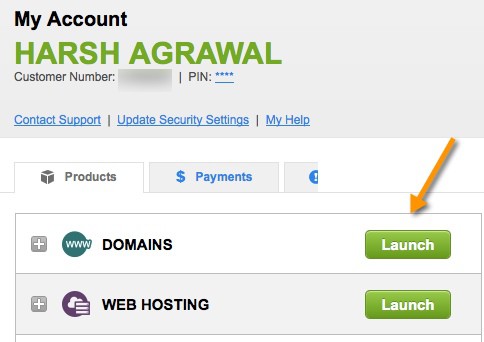
On the domain manager panel of GoDaddy, you need to click on the domain name which you wish to transfer to Google domains or any other domain registrar.
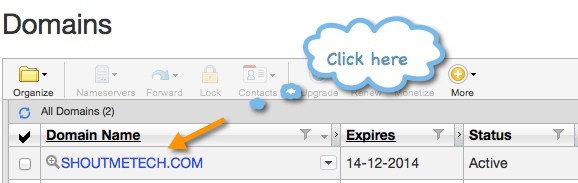
Now you will be on the domain management page of your selected domain. Here you need to unlock the domain so that your domain can be transferred from one registrar to another. I have already talked about this in details in my earlier guide on how to make your domain secure. Follow the screenshot and simply set the lock status to off:
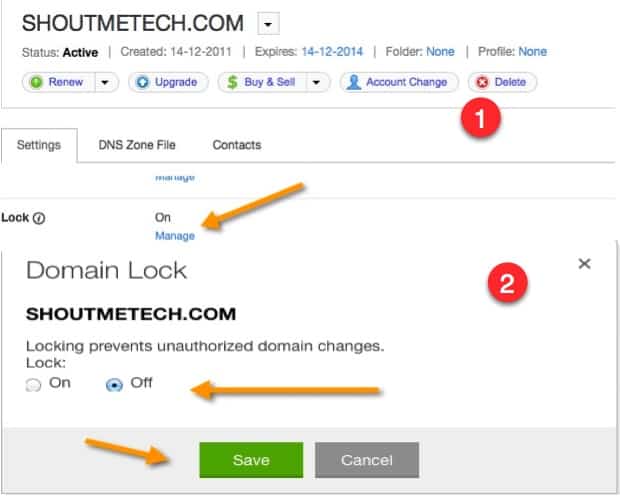
After unlocking your domain, you need to get your domain authorization code to transfer the domain from one registrar to another. On the same page at the end you will see a column call “Authorization code,” you need to click on “Email code” to get EPP (Authorization code) in your eMail.
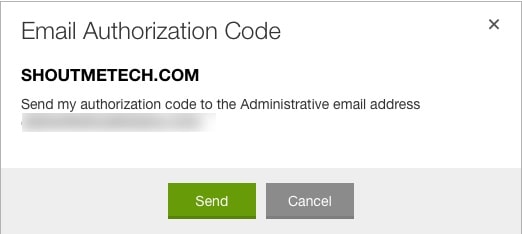
Check your Email inbox for your unique domain authorization code, and now it’s time to go to Google domains to transfer the domain name.
You can login to your Google domains account from here. Once you are inside your Google domains dashboard, you will see an option to “Transfer in” domains.
Click on it and add your domain name which you want to transfer. In this case, add the domain name which you have unlocked on Godaddy and have EPP code for the same.
Click on it and add your domain name which you want to transfer. In this case, add the domain name which you have unlocked on Godaddy and have EPP code for the same.
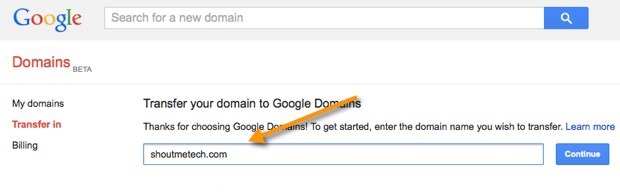
Click on continue, and it will ask you to follow steps one by one. In our case, we have already unlocked the domain and our who.Is information is updated, so we skip to the step 3 and add the authorisation code.
One important step which you don’t want to skip is step 4.
By default, Google will select the Google’s name server, and you should change it to keep existing name-servers, this will not affect your website in any way, and domain transfer will happen without any downtime.
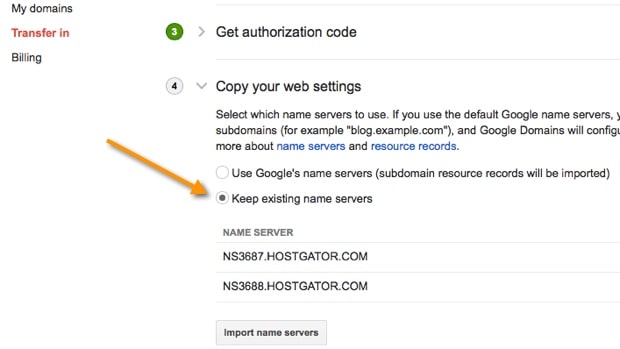
Click on Import Name servers and in next step Google will ask you to pay $12 (May change) to transfer the domain to Google domains. When you pay for the domain transfer, this will also renew your domain for one more year.
Now you need to add your billing details to confirm the transfer. You will be getting an Email to authenticate the transfer of your domain from your existing domain registrar to Google domains.
Note: Google domains service is currently in beta, and above screenshot might change over the time. However, The procedure will remain the same.
As a blogger, I’m happy to see Google entering into domain business, as it might give a stiff competition to GoDaddy and as a user we get maximum benefit out of it. If you are already using Google domains service, I would like to hear your feedback and comment on the same. If you enjoyed this tutorial, do share it with your friends on Twitter and Facebook.
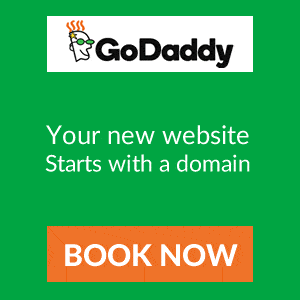
No comments:
Post a Comment